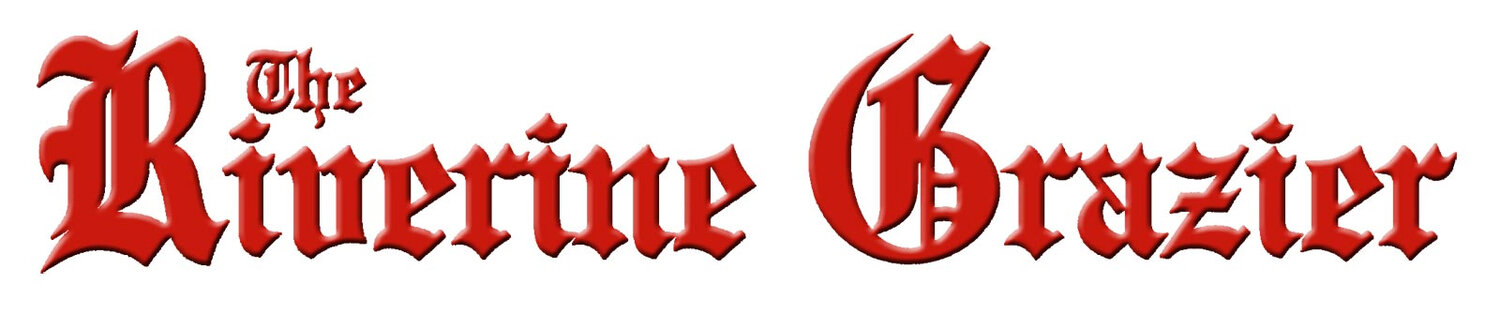Easy Sudoku
Instructions
The objective of Sudoku is to fill each row, column and sub-grid with exactly one of the possible entries (usually, the numbers 1-9). A conflict arises if you repeat any entry in the same row, column or sub-grid.
Pencil and pen modes
You can enter entries in either pen mode or pencil mode. Use pen mode when you are sure about the entry in a box. Use pencil mode to track the multiple options that are possible for a box. Pencil mode entries are shown in small size. In pencil mode, pressing a key toggles the entry as an option for the current box. You can toggle between pen and pencil modes by clicking on the respective buttons in the keyboard or by pressing the space bar.
Undo/Redo
You can find the undo and redo options above the number pad. Click on Undo and Redo to reverse the last actions.
Check
If you wish to verify your answers, click on Assist at the top of the puzzle. You can verify a single cell or the entire grid. Incorrect entries will be shown in red until they are overwritten.
Hint
You can find the Hint option above the number pad. Click on it to get an explanation that leads to an answer in the grid.
Show candidates
You can find these options above the number pad. Use them to show all the valid entries for either a single cell or the entire grid.
Reveal
If you are stuck, click on Assist at the top of the puzzle to find the Reveal Grid button. You can reveal the entire grid using this option.
Error check mode
If you want to know whether you’ve typed incorrect entries, use the Error Check mode. You can find it under Settings at the top right of the puzzle. When this option is turned on, incorrect cells are marked in red.
Show non-conflicting group
This option can be found under Settings at the top right of the puzzle. Enabling this highlights the boxes that should not have conflicting entries with the selected box.
Catch conflicts
This is present under Settings at the top right of the puzzle. Toggling this on marks any conflicting entries in red. This doesn't check that the entries are actually correct.
Update pencil entries
This is available under Settings at the top right of the puzzle. Use this to automatically update pencil entries when something is entered or deleted in the grid.
Clear
Use the Clear option to reset the entire grid. The empty grid will be displayed and the clock will be set back to zero.
Use the Print menu to print the empty puzzle, the grid with the letters filled in so far, or the grid with the entire solution.
Timer
The timer can be turned on or off. Click on Settings to find the switch.
Play together
Use the Play together option in the navigation bar to invite a friend to play this puzzle with you. Once connected, your friend's icon will turn green. If either of you is disconnected from the Internet, the icon will turn red. If either of you is inactive, the icon will turn gray. You and your friend can now enter letters at the same time. Click on the chat icon at bottom right to talk with your friend. (Chat is not available if either player is on a mobile device.)